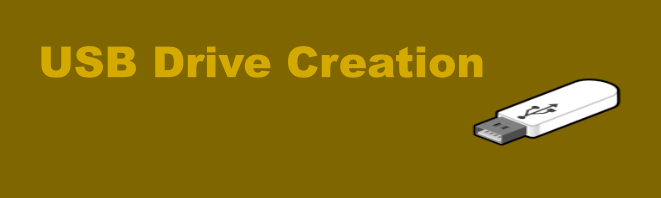
Creating a universal live Linux USB drive
Image by Don Watkins. CC-by-SA 4.0
Use them for troubleshooting problems and to demonstrate the beauty and utility of using Linux
I frequently create USB boot devices for Linux to troubleshoot ailing Windows computers. I also use these drives to introduce new users to the beauty and utility of using Linux as their primary operating system. If you are a Fedora user, you can easily create bootable media using the Fedora Media Writer. It is usually included by default with Fedora, but if not, you can easily create your media by installing the software on your computer with the following command.
sudo dnf install liveusb-creatorPop!_OS users can use Popsicle. Popsicle, an open-source application designed for Linux, empowers users to write images onto USB drives securely and effortlessly. This software comes pre-installed in Pop!_OS versions 18.04 and newer. Popsicle has an MIT license.
Linux Mint users have Mintstick which is part of the default install of LinuxMint Cinnamon 21.2. Like Popsicle it can be used to create live USB drives from any Linux ISO you can download. It is open source with a GPL v2 license.
Ubuntu users have a similar tool designed to create bootable USB drives for Ubuntu. The Fedora and Ubuntu tools are great if you want to create bootable media for those distributions. But what if you want to create a bootable drive for Linux Mint or Pop!_OS? Neither of the previous tools will create that media. There is a great open source tool that allows you to create the media you need regardless of the host operating system you are using. It’s Balena Etcher.
According to the project’s Github repository, “Etcher is a powerful OS image flasher built with web technologies to ensure flashing an SDCard or USB drive is a pleasant and safe experience. It protects you from accidentally writing to your hard drives, ensures every data byte was written correctly, and much more. It can also directly flash Raspberry Pi devices that support USB device boot mode“
Etcher is also available for installation of MacOS 10.10 and later and Microsoft Windows too. If you are on a Debian or Ubuntu-based system, you can install Etcher easily with the following command sequence. Download the latest release for Debian/Ubuntu.
sudo add-apt-repository universe
cd Downloads
sudo apt install ./balena-etcher_*_amd64.debFedora users can install Etcher using ‘dnf’,
sudo dnf upgrade --refresh
wget https://github.com/balena-io/etcher/releases/download/v1.18.12/balena-etcher-1.18.12.x86_64.rpm
sudo dnf install balena-etcher-1.18.12.x86_64.rpmIf you are a Windows user, you can install Etcher using Chocolatey.
choco install etcherMacOS users can install by downloading the disk image.
Etcher has excellent documentation and an Apache 2.0 license.