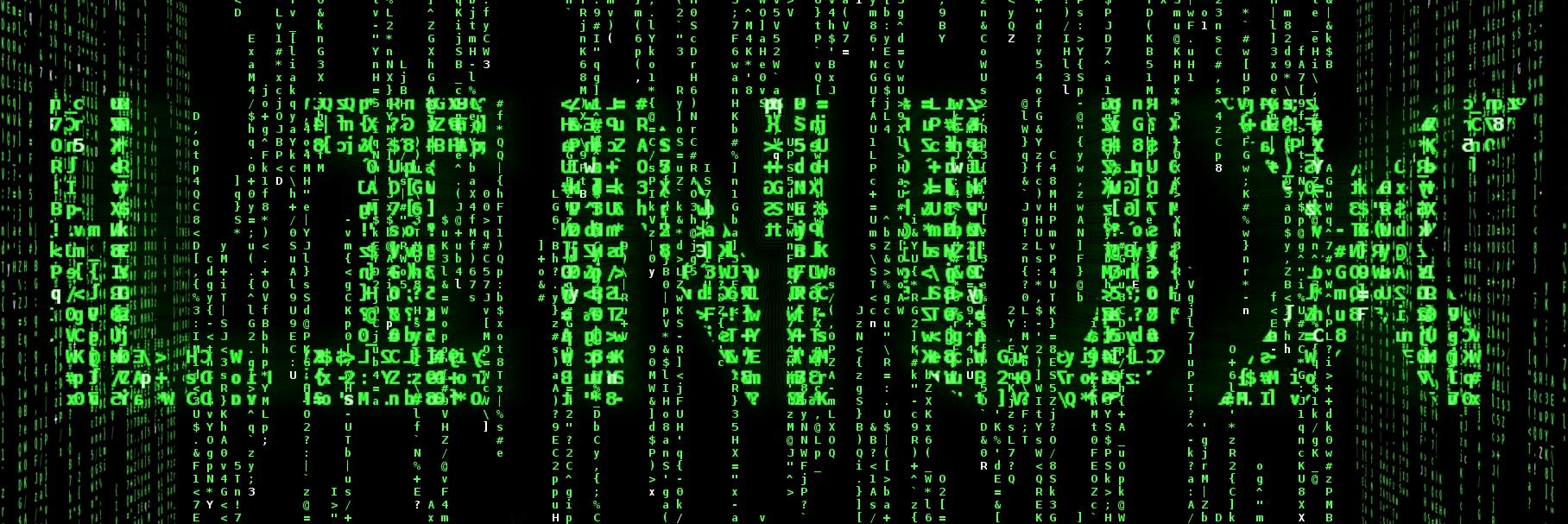
Why I use Linux
Last Updated on June 24, 2025 by David Both
Author’s note: Large parts of this article are extracted from Chapter 6, “Finding Software,” of my book, “Linux for Small Business Users,” Apress, 2023, with co-author Cyndi Bulka. Some changes have been made to work better in this format and to provide a bit more information in some cases.
I use Linux for many reasons.
Works on almost all computers
I build my own computers for two reasons. One, I like to build my own computers, and two, I do not like having to pay for a copy of winbloze that I will never use. Building my own also allows me to purchase exactly the configuration I want, and not have to choose from one of a few “standard” configurations that the vendors have decided that I should be allowed to use.
Installing Linux on the computers I build is an easy decision. First, because Linux is free and second, because it is much more powerful and capable than anything I would have to buy from Microsoft for an arm and a leg. I find Linux easy to install, use, and maintain.
I also install Linux on computers that friends “gift” me. I can then donate those computers or keep them to use in testing and research for my books and articles.
I’ve installed Linux on computers that friends want me to fix for them. It’s easy and simple fix to save their data and install Linux. Yup — All your data can be used after Linux replaces Windows.
Linux also works on very old computers and can prevent them being dumped into the recycling stream, or worse, the landfill. I have multiple computers in my home laboratory that are over 10 years old. I had one old Dell that was about 12 years old before it’s proprietary motherboard died. I currently have another old Dell that was built in August of 2005, that’s still running full blast, 24×7.
Fedora
Fedora Linux is my favorite distribution. There are several reasons for this, but that does not mean that I have anything against other distros or that the others are bad.
- I started using Linux with Red Hat 5 in 1996.
- I worked for Red Hat as a trainer for several months in 2001.
- I am an RHCE.
- Fedora is on the leading edge of much Linux and Open Source software. I kind of like being out there.
All of this means that I am most familiar with Red Hat and Fedora because Fedora is the upstream parent of Red Hat. I have tried other distributions for various reasons, but I always keep coming back to Fedora.
Free as in Beer
One of the main reasons that many users get started with Linux is that it’s free of charge. As is most of the software that I list below. The mainstream software industry would have us believe in the old saying, “You get what you pay for.” But that’s just propaganda.
Linus Torvalds, the developer and creator of the Linux kernel, has a saying of his own.
The value of any software lies in its usefulness not in its price.
Linus Torvalds
Lots of Software
Another thing I like about Linux is that all kinds of software is available for it, and most is high quality and also Open Source and free of charge. In fact, most current Linux distributions, Fedora included, come with almost all of the software anyone could ever use, or it is quite easily available and has versions for Windows and sometimes other operrating systems as well.
The list of even just the categories is too long to keep here, but there are several web sites you can check out to find various types of software.
Although most of the open source software in the following list can be downloaded and installed from the web sites listed, it is best to install them from the Fedora repositories after the initial Fedora installation. We will show you how to do that in Chapter 14, Software Management. For installation on your Windows computer, download and follow the directions on the respective web sites.
We strongly recommend you try out this software on your Windows system before you switch to Linux. You should make sure it will do what you need. Over many years, now, we have both found that the open source software in this article – at least that which we have used – is more than capable of meeting all of our needs.
Office suite – LibreOffice
Linux, Windows
LibreOffice is a complete, compatible replacement for Microsoft Office. LibreOffice Writer is what we used to write this book – and David’s four previous books. LibreOffice Calc is a powerful spreadsheet program, and Draw allows you to create vector graphic illustrations. LibreOffice Impress creates and displays presentations. All of your existing MS Office files will work in LibreOffice. And, of course, all of the files you create in LibreOffice can be used in MS Office.
Like many open source tools, LibreOffice has many easily installable extensions and plug-ins that can be used to add new features and functions. There are other options for an office suite but none are as mature, complete, well supported, or widely used as LibreOffice.
https://www.libreoffice.org/
Fedora Magazine has a good article on office suites for Linux. That article introduces LibreOffice, ONLYOFFICE, and Calligra.
Accounting – GnuCash
Linux, Windows, MacOS
All businesses need to perform standard bookkeeping tasks. We took different paths for this, see the About Choice section in this chapter. There are many options for accounting software if you choose to use it. GnuCash seems to be the best choice for many users and I have been using it for 20 years.
GnuCash is personal and small-business financial-accounting software that uses double-entry accounting, It is freely licensed under the GNU GPL and available for GNU/Linux, BSD, Solaris, Mac OS X and Microsoft Windows.
Designed to be easy to use, yet powerful and flexible, GnuCash allows you to track bank accounts, stocks, income and expenses. As quick and intuitive to use as a checkbook register, it is based on professional accounting principles to ensure balanced books and accurate reports. GnuCash can import Intuit® Quicken® QIF files using a practical assistant. GnuCash is also the first free software application to support the OFX (Open Financial Exchange) protocol that many banks and financial services are starting to use. A transaction matching system ensures that duplicate transactions are accurately recognized and automatically deleted during file import.
Other options are KmyMoney, Moneydance, and Skrooge, along with several other lesser ones.
The FOSS Linux web site has a good list of “The 10 Best Accounting Software for Linux” at https://www.fosslinux.com/46034/best-accounting-software-linux.htm
Email client – Thunderbird
Linux, Windows
Thunderbird is quite popular for email but others are Claws, Geary, Sylpheed, and Kmail. If you like the command line text mode interface you could also use Mutt or Alpine.
Alpine is David’s current favorite for email but Thunderbird is his favorite for a desktop GUI email client. For those of you who use Gmail you don’t need an email client because it is web-based.
Web browser – Firefox or Chrome
Linux, Windows
I currently prefer Mozilla Firefox for my web browser but have also used Chrome extensively. Other choices are Midori, Chrome, Brave, and Konqueror. The browsers Links and Lynx are also available if your prefer a text mode user interface. Yes, that is a thing.
Fedora Magazine has a very nice article to introduce Firefox, Chrome, and two other browsers at https://fedoramagazine.org/apps-for-daily-needs-part-1-web-browsers
File Manager – Thunar
Linux
File managers allow you to easily navigate your home directory tree structure amd view, manage, and delete files. According to one search result, there are 47 open source file managers. Thunar is the default file manager for the Xfce desktop. Others include Krusader which is the default for the KDE desktop, Gnome Files which is the default for the Gnome desktop, PCManFM, Dolphin, Xfe, and Konqueror are also good choices. David’s favorite for the text mode interface is Midnight Commander.
As far as we can tell all of these file managers are designed for Linux only.
- https://docs.xfce.org/xfce/thunar/start
- https://computingforgeeks.com/best-linux-file-managers-you-can-use
Screen capture – Spectacle
Linux
Spectacle is easy to use and many of the screen images in this book were captured using Spectacle. Spectacle can be used to capture images of the entire desktop, a selected window, or any arbitrary rectangular portion of the desktop. It can save in the most common image formats including PNG, JPEG, TIFF, and BMP.
Image editor – GIMP
Linux, Windows
GIMP, the GNU Image Manipulation program, is a great replacement for Photoshop. According to the GIMP web site:
“GIMP is a cross-platform image editor available for GNU/Linux, OS X, Windows and more operating systems. It is free software, you can change its source code and distribute your changes. Whether you are a graphic designer, photographer, illustrator, or scientist, GIMP provides you with sophisticated tools to get your job done. You can further enhance your productivity with GIMP thanks to many customization options and 3rd party plugins.”
I use GIMP to add text to images, to manipulate color and brightness, or to overlay multiple images.
Audio editor – Audacity
Linux, Windows, MacOS
I use Audacity to edit and splice together multiple audio files into a single file while adjusting the volume and sound quality for different segments. Audacity has many filters which can be used for fade in/out, noise reduction, pop removal, and more.
Audio playback – Audacious, Juk
Linux
Audacious is an easy to use yet powerful media playback tool. Juk is also an excellent choice. These programs both do an excellent job at their task of playing audio files. The best way to choose between them is to install and use both for a while and then the one you prefer once you decide which that is.
Video recording and streaming – OBS Studio
Linux, Windows, MacOS
OBS studio is my choice for video recording and live-streaming. Having made some training videos while I was at IBM, I can say that this software looks and feels very much like a TV studio yet it is very flexible. It is sponsored by YouTube, FaceBook, and Twitch, among others, so it has excellent support.
Video editing – OpenShot, ShotCut
Linux, Windows, MacOS
I’ve tried OpenShot and it works well, but have found that ShotCut works better for me and my needs.
Other possibilities in this category are Kdenlive, and Olive; I have not tried either of these.
Video/Media playback – VLC media player
Linux, Windows, MacOS
The VLC media player is the outstanding player in this category. VLC is a free and open source cross-platform multimedia player and framework that plays most multimedia files as well as DVDs, Audio CDs, VCDs, and various streaming protocols. VLC Media Player handles Almost all video formats as well as resolutions up to and including HD and 4K.
Multimedia conversion – ffmpeg, Handbrake
Linux, Windows, MacOS
The options here are the ffmpeg command line media converter and Handbrake which is a GUI media converter. Many other multimedia tools incorporate ffmpeg into their own software. The ffmpeg tool can convert many types of audio and video files to various other types. My typical uses are to convert raw MKV video files to MP4 and Apple M4A audio files to MP3. This is a command line interface (CLI) program for all platforms. There is no graphical user interface for ffmpeg but that is one of the things that enables it to convert files quickly. Despite the fact that it is a command line program it is easy to use and it works well in scripts.
Like ffmpeg, Handbrake converts many audio and video data formats but uses a GUI interface so is easier for many users. I have used ffmpeg but not handbrake. Our Technical Editor for the book, Seth Kenlon, who is an expert in multimedia, recommends Handbrake.
Animation – Blender, Opentoonz
Linux, Windows, MacOS
Blender is the tool of choice for 3D animation and rendering. Neither of us has used it but it gets great word of mouth and reviews. Blender is the free and open source 3D creation suite. It supports the entirety of the 3D pipeline—modeling, rigging, animation, simulation, rendering, compositing and motion tracking, video editing, and 2D animation pipeline. Opentoonz is a good choice for 2D animation.
Desktop
Yes, you can even change the Linux desktop – the graphical interface with which you interact with the computer. In our book we use the Xfce desktop because it provides a flexible, highly configurable work environment that will be familiar to Windows users. Xfce also uses fewer system resources than many of the other desktops.
About Choice
Although there are at least a couple choices for each type of software, especially things such as accounting and office suite software. Not everyone does things in the same way. Your reasons and methods for doing things will vary widely. That is why open source software provides so many choices.
Resources
Here are some additional resources for locating open source software on which to run your business. Remember – you can use almost all of this software on your current Windows computer even if you never make the complete switch to open source with Linux itself.
- AlternativeTo web site, https://alternativeto.net/software/open-source-software-directory
- Wikipedia, https://en.wikipedia.org/wiki/List_of_free_and_open-source_software_packages
- CIO, How to run your small business with free open source software, https://www.cio.com/article/2380921/open-source-tools-how-to-run-your-small-business-with-free-open-source-software.html