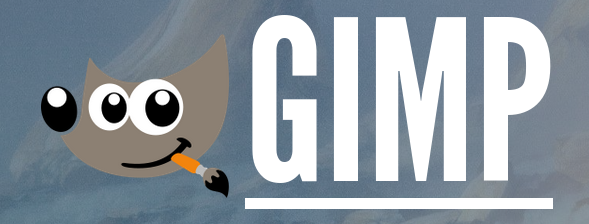
GIMP: the free Photoshop alternative
The GNU Image Manipulation Program, the acronymous, free drawing program, is often also named as the free Photoshop alternative: GIMP. I’ve used it since 2009. Should you?
I often hear comparisons drawn between the two software, wondering: Could it ever replace Adobe Creative Suite? And, well, the answer is no. GIMP is just one program, and fairly different from both Illustrator or Photoshop in it’s own right. Yes, GIMP is no Photoshop clone. Why should it be?
GIMP is something else entirely, with it’s own history. It’s own design. It’s own way of doing things. The interface? Extremely customizable. You can drag and drop windows, rearrange tools, pop dialogs in and out, install new plugins made by and for the GIMP community. The brushes, filters, and tools are flexible, like any good artist is these days. You can script it, tweak it, break it, fix it… That freedom is what makes GIMP so uniquely useful. It’s why, despite the changes of many years, my growth as an artist, it’s remained a consistent part of my workflow.
I’ve switched operating systems more times than I can remember. Windows. Linux. GNOME. XFCE. One monitor. Two monitors, even three. Bamboo. Wacom Pro. No tablet. Yeah, I’ve even used a mouse to draw in GIMP when that was all I had! But no matter the hardware or my OS, GIMP always remained among the first programs I installed.
It’s not just about comfort, although I do find the program nostalgic in a way. It’s about trust. And I know what GIMP can do, where it falls short, where it’s got it’s quirks. And I’ve learned to work with it, not against it.
Getting Started With GIMP (If You’re New)
You can install GIMP right now, for free. Go to GIMP.org. Download 3.0.2 (newest version at the time this article was written).
Welcome to GIMP 3.0! The new loading screen in 3.0 has a lovely sunset. Toolbox to left, tool options just below (very important!). Canvas in the center. Brushes and layers to the left. Note the green bell pepper. Why? I love it. That’s all.
Now, I have my own preferred flow and setup.
I like having all the tools to the right (Red & Blue in the image). Layers up top along with channels and paths (Green & Magenta). There’s unique keybindings for most of these tools, but they’re also entirely customizable if you prefer something more familiar. There’s even custom themes; I use the legacy icon theme.
Since I don’t have easy access to a keyboard while drawing, I just tap the icons. I’ve got their location on my screen stored in muscle memory at this point.
GIMP might look messy if you’re used to something else. That’s okay! You can clean it up or change it however you want. Messing around with it is a part of the learning process. Go to the Main Menu along the top (in Gold) and then Windows > Reset Saved Window Positions if things get weird.
Your First Canvas
The time is nigh. Hold Ctrl + N (Or go to File > New…).
I use small image sizes because I have a particular lo-fi aesthetic I like to adhere to, so let’s make it 1000×1000. I use 300 DPI for print. GIMP still doesn’t have a full CYMK colorspace but there’s still some new support in 3.0, if that’s your plan.
Select a Paintbrush. Choose a brush shape. I personally use the default GIMP chalk brush for almost everything (with some custom brush settings). You might need to adjust your tablet’s dynamics and make sure you’ve go the settings all right for your model. But if you’re using a mouse, you’re good to go.
To change brushes, you have one of two options. There’s a dockable brush dialog, available by default, or you can go through the tool options menu and select new brushes, such as the green pepper brush, or GIMP’s very own Wilber.
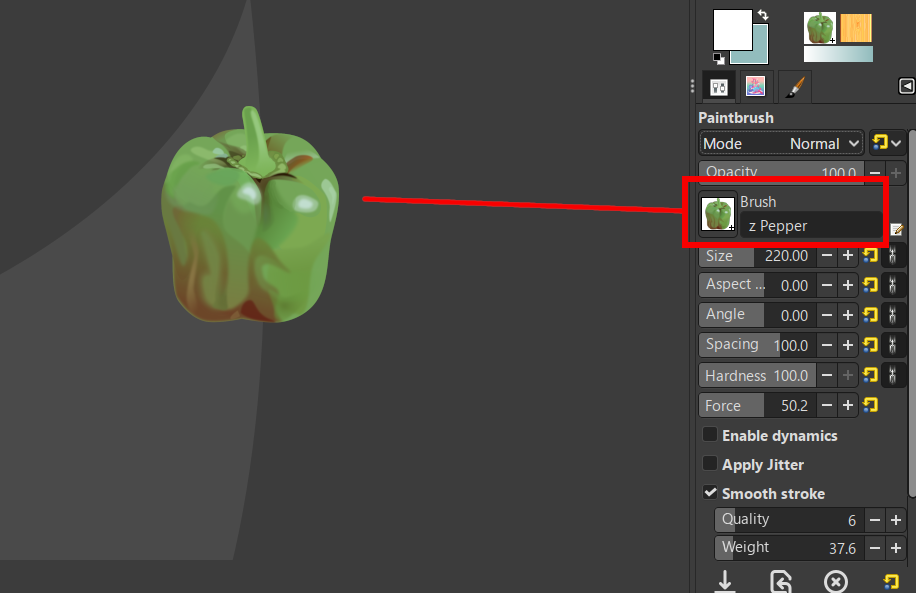
Layer Upon Layer
Everything I do in GIMP involved layers. Sketching. Line art. Colors. And additional texture, lighting, or shading. You group them. Mask ‘em. Blend ‘em. Want shadows? Make a new layer, play around with layer modes like Darken Only and Multiply. Highlights use the same principle just with Lighten Only, Overlay, or Soft light.
Of course, you should probably learn a bit about color theory before going straight into layer modes for all your coloring needs… but that’s outside the intended purpose of this article.
Save your work frequently. CTRL + S. Look, GIMP doesn’t crash that much, but it can. Any program can crash.
Gimp’s native file extension is XCF. It saves all the image information, including layers, paths, and anything else you might want when you come back to edit a file. Export your image to PNG when you’re done or want to share it. Or just CTRL + C and CTRL + V into straight into Discord like I do.
Why I still use GIMP
- It’s lightweight. I’ve used it on old laptops that couldn’t do Photoshop.
- It’s free and open source. No licensing required.
- It’s adaptable. The interface, the shortcuts, the tools… Do as you will.
- It works across systems. Perfect for Linux and Windows. I’ve never used Mac so I can’t speak for it there.
- It’s versatile; you can add to it. Brushes, themes, plug-ins, scripts— You can even animate in it (I have!)
- There’s more to come. GIMP 3.0 is fast. More stable The UI is cleaner, and the tablet input is improved. It even supports multi-threading! There’s non-destructive layer editing now, and more support for CYMK than before.
It’s still not perfect. And you will struggle with it coming from something like Adobe. There’s still not a native CYMK colorspace. While the brush engine is good, it’s still behind ClipStudio or Krita. The non-destructive layer editing is still limited. The UI can still be confusing to beginners and there’s a learning curve for sure.
I’ve learned that, as an adult, sometimes, you have to adjust expectations. It’s okay to feel like GIMP doesn’t do it all. After all, Adobe Suite has how many programs…? But GIMP is good. It’s even great. If I’ve learned anything as a self-taught gremlin artist is, sometimes, you have to break it before you make it. The program. Hopefully, nothing physical or emotional— that’s tougher to fix. But what’s community for?
GIMP has a varied, creative, and dedicated user-base of creators and supporters. And when programs are free and open-source, anyone is included, if they want to be. That’s what’s great about GIMP.
GIMP gave me a way into digital art when I couldn’t afford anything else, when I was still just a kid! And after all this time, it’s stuck with me. Not just out of habit, but because it does the job and because I believe in what it stands for. GIMP proves you can be different and make good work. Any artist knows it’s not just the tools you use.
If you’re just starting out or just looking for something different, try it. Learn it at your own pace. You might be surprised by how far it can take you.

