
Copy and Paste fails
After a recent upgrade to my primary workstation, and a new installation on a couple virtual machines, I discovered that copy and paste was not working. I use both Xfce and LXDE for my desktops on various hosts, both physical and virtual and the problem occurred with both desktops.
After a bit of thrashing around I discovered that the problem is a configuration item that has changed in more recent updates to the clipboard on these desktops. The changed configuration item specifies that the clipboard is to be automatically cleared after a default timeout 1 second. I suspect that this configuration was added to free up memory in hosts that have a small memory installation. After all, both of these desktops are designed for lightweight hosts with fewer resources than most.
The fix
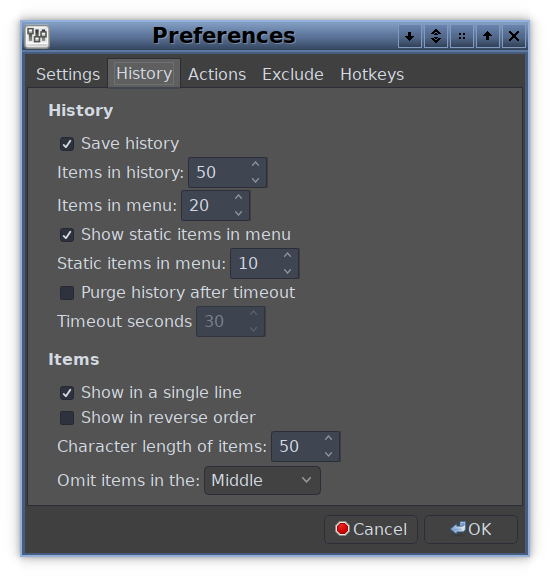
Start by locating the clipboard icon on the desktop panel. Right-click on the clipboard icon, which displays the clipboard preferences dialog box. Then click on the History tab to view the dialog shown in Figure 1.
So the fix could be either of two things. One, I could set the timeout to be longer. Or, Two, I could simply turn it off completely. I chose the latter method.
I simply removed the checkmark from the “Purge history after timeout” box. You might notice that I also changed the default to 30 seconds, just in case this box gets checked again.
I have not had any repeats of this problem since I made the change.