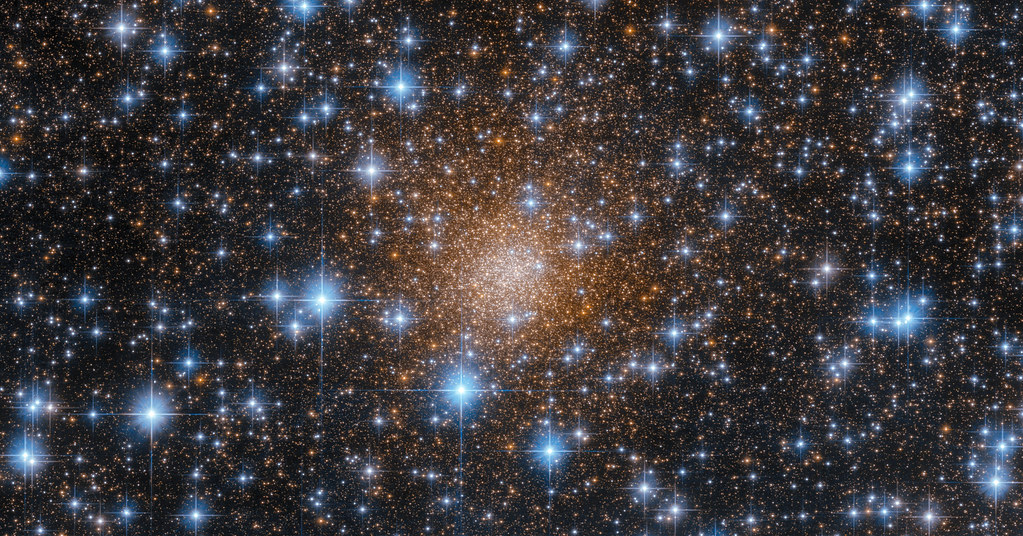
Explore the cosmos from your armchair
Remember the days when exploring the cosmos meant bundling up, venturing out into the night, and hoping your local planetarium wasn’t booked solid? Those stargazing treks aren’t entirely a relic of the past, but Stellarium has undoubtedly opened a dazzling portal to the universe, accessible from the comfort of your armchair (or smartphone!).
Launched in 2000 by the dedicated French programmer Fabien Chéreau, Stellarium isn’t just a planetarium program; it’s a cosmic wonderland. Chéreau poured his passion for astronomy into this free, open-source software, transforming our living rooms into virtual observatories brimming with celestial bodies.
Explore
Imagine a digital portal to the cosmos that unfolds on your computer screen or mobile device, offering a wealth of celestial wonders just a click away. That’s the magic of Stellarium, a free and open-source planetarium software that transforms your living room into a virtual observatory.
No more fighting crowds or battling light pollution; you can explore the universe on your terms with Stellarium. Dive into a realistic night sky simulation, teeming with over 600,000 stars, 80,000 deep-sky objects like nebulae and galaxies, and a dazzling array of planets, moons, asteroids, and comets.
Why use Stellarium?
Stellarium is more than just a simple star map. It is a fully interactive 3D environment that recreates the sky as you see it with your eyes, binoculars, or a telescope. You can zoom in and out, pan and rotate, change the time and location, and observe the sky from any point on Earth or in the solar system. You can also control the atmospheric conditions, such as light pollution, fog, and clouds, to see how they affect the visibility of celestial objects.
Stellarium is also a great educational tool. It has many features that can help you learn about astronomy, such as:
- Constellation illustrations and names for different cultures and languages
- Star names, magnitudes, distances, and spectral types
- Detailed information and images of planets, moons, and other solar system bodies
- Catalogs of nebulae, galaxies, star clusters, and other deep-sky objects
- All-sky surveys and high-resolution images of the Milky Way and other regions
- Eclipses, supernovae, exoplanets, and other astronomical events
- Ocular simulation and telescope control for realistic observation
- Scripting interface and plugin system for creating custom scenarios and extensions
Stellarium is also fun and easy to use. It has a user-friendly graphical interface and a comprehensive keyboard control. Thanks to the Stellarium Web and Stellarium Mobile versions, you can access Stellarium from your web browser or mobile device. There is also a recently released Stellarium VR for those with Meta Oculus Quest 2 and 3.
How to get Stellarium?
Stellarium is available for Linux, Windows, and macOS. You can download it for free from the official website or the SourceForge page. You can also find Stellarium in the repositories of many Linux distributions, such as Ubuntu, Debian,and Fedora. You can install it from the command line or use your distribution software store.
$ sudo dnf install stellarium → on Fedora and RPM based distributions
$ sudo apt install stellarium → on Debian, Ubuntu, Linux Mint, and .deb-based distributions.
Stellarium has minimal system requirements, and it can run on most computers. However, for the best performance and graphics quality, you should have a 64-bit operating system, a 3D graphics card that supports OpenGL 3.3 or higher, and at least 1 GB of RAM.
How to use Stellarium?
Once you have installed Stellarium, you can launch it from your desktop or the start menu. You will see a window with a realistic sky view, as seen from your current location and time. You can use your mouse or keyboard to navigate and interact with the sky. Here are some of the basic commands you can use:
- Left-click and drag to pan the view
- Scroll the mouse wheel to zoom in and out
- Press F11 to toggle full-screen mode
- Press F1 to show or hide the help window
- Press F2 to show or hide the configuration window
- Press F3 to show or hide the search window
- Press F4 to show or hide the view
- Press F5 to show or hide date and time
- Press F6 to show or hide the location window
- Press F7 to show or hide keyboard shortcuts
- Press F12 to show or hide scripts
- Press A to show atmosphere on and off
- Press B Constellation boundaries on and off
- Press C Constellation lines on and off
- Press D Deep sky objects on and off
- Press E Equatorial grid on and off
- Press F Fog on and off
- Press G Ground on and off
- Press N Nebula labels on and off
- Press P Planet labels on and off
- Press Q Cardinal points on and off
- Press R Constellation art on and off
- Press Ctrl+Q to quit Stellarium.
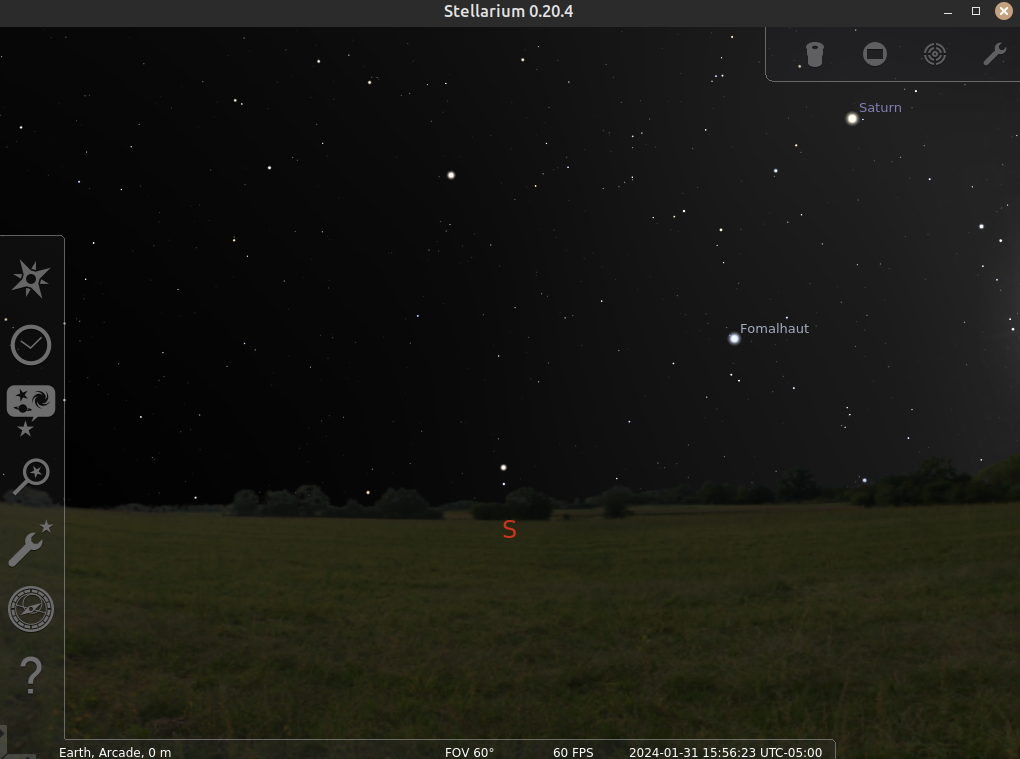
For more information, download the Stellarium user guide. Developers are encouraged to join the community to continue to contribute to Stellarium.
With its extensive features and user-friendly interface, Stellarium is a valuable resource for anyone who wants to explore the universe from the comfort of their home. So why not download and install Stellarium today and start your astronomical adventure? You might just be surprised at what you discover.
🌠