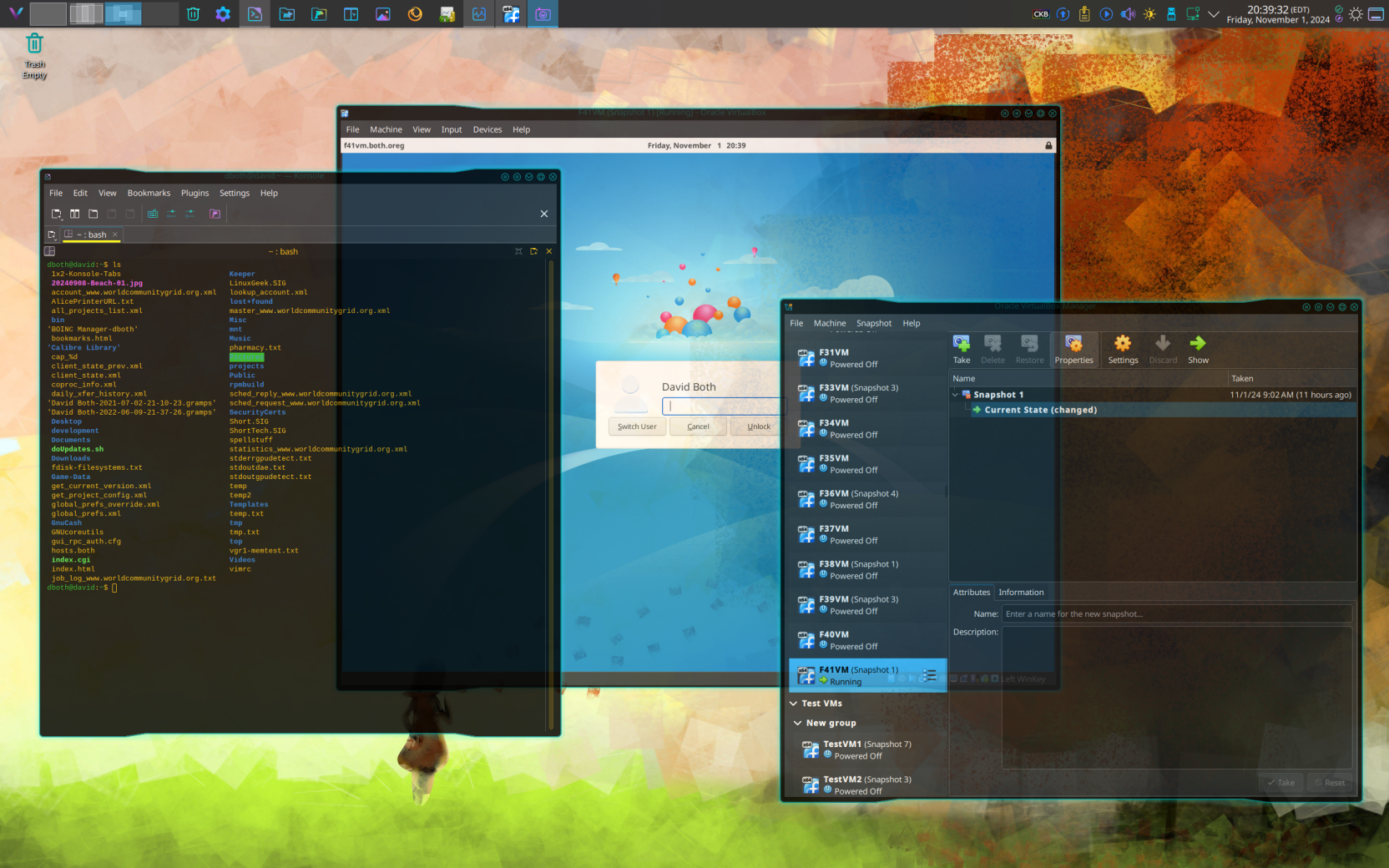
Fine tuning the KDE Plasma desktop
In the my blog post I wrote about the new Lenovo V 15 laptop I purchased and installed Fedora KDE Plasma 42. One of the annoying problems I have had in the last day since setting this laptop up is the lack of access to a right button click using just the touchpad. I had resigned myself to just using the wireless Logitech mouse but it still dogged me that I couldn’t figure out the problem.
One of the best things about the KDE Plasma desktop is the incredible granularity of the controls that a user has to customize the desktop for each person. I did some searching in Fedora forums and on Reddit, then I went back to the ‘System Settings’, which are myriad. The solution was right before me, but I had not seen it. Navigate to the lower left of the Fedora KDE Desktop display and the first icon on the panel is ‘System Settings’ indicated by the red arrow below.
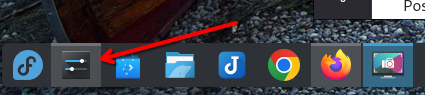
Click on the ‘System Settings’ which opens the following menu option. Select the ‘Mouse and Touchpad’ option.
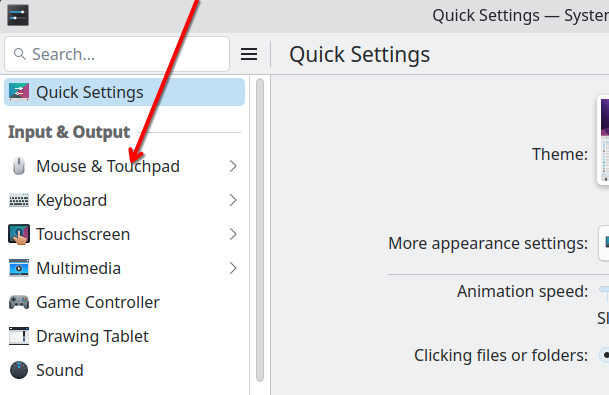
Then select the ‘Touchpad’ option. The’ Integrated right click’ option is at the bottom right of the menu. Be sure to select the second option, which allows you to click anywhere on the touchpad with two fingers to create the same effect as a right click with the mouse.
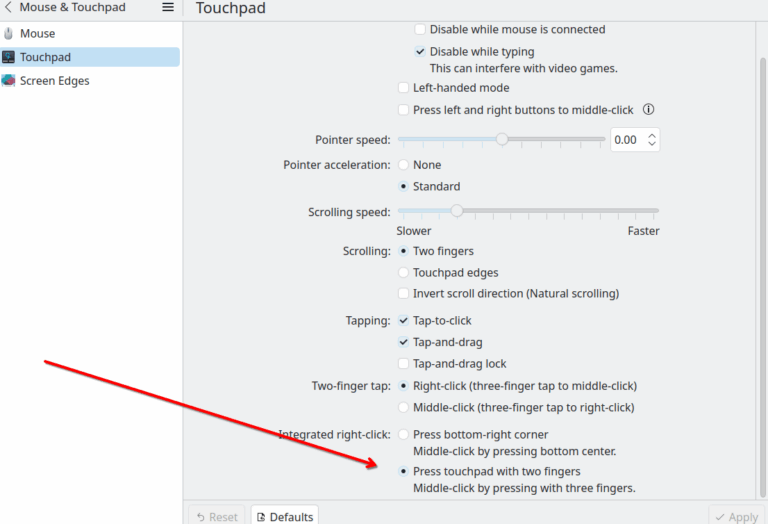
Problem solved! Thank you KDE Plasma desktop and the Fedora team.