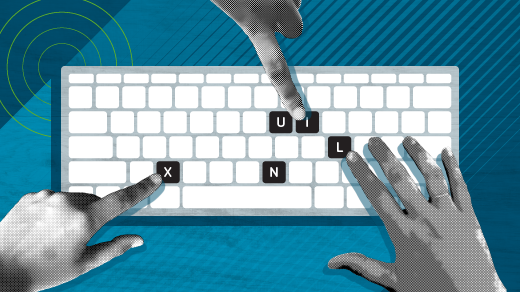
Choose your new computer’s operating system
I recently built a new computer, and now it needs a fresh operating system. But before I install it, I want to explore my operating system options. This exploration can be time-consuming since I need to download, install and run each prospective OS. This starts with downloading the installation media in the form of an ISO file. Each ISO file is then written to a USB flash drive to create the bootable installer. Most of them include a convenient “LIVE” option for testing the OS. This means it doesn’t alter anything on the target computer when I first boot it. Once I decide which one I like, it can be installed by simply clicking an icon for full installation. It is possible to try an operating system in a virtual machine, but this doesn’t provide an opportunity to test against specific real hardware.
Test boot
I like to research hardware and driver support before I purchase. However, the only way to guarantee hardware compatibility is to run it. One example is that with my new computer, I want to use S/PDIF digital optical audio input/output. I was fortunate that the sound worked great for me with all Linux distributions that I tried.
Ventoy
Fortunately, for full hardware trials, we can expedite the process with a multi-boot manager. Ventoy is one such utility software that formats a flash drive with a multi-boot manager and loader. It offers a menu of OS options to boot from based on the ISO files that it finds in its root partition. You still need to download the ISO files and copy them to the flash drive, but now they can each be booted by selecting them from the menu and running in “LIVE” mode before being installed. This can be done on a computer that already has an OS set up or one that doesn’t even have physical drives installed yet. It is fairly easy to install and use and you don’t need to edit any configuration files. Simply drop the ISO files onto the root of the flash drive and Ventoy will detect them.
Ventoy allows me to try out many operating systems on my new hardware in a short period of time.
Distrowatch
We have a brand new computer, a Ventoy flash drive, “it’s dark, and we’re wearing sunglasses”. A great place to discover different operating systems is distrowatch.com. “DistroWatch is a website dedicated to talking about, reviewing and keeping up to date with open source operating systems.” – [Distrowatch]. I have been using it since it began in 2001. So, that’s where I’m heading next – “Hit it!”. There you will find a comprehensive listing of operating systems. You can search by various criteria, such as type, country of origin, or the desktop environment they include. Distrowatch also maintains usage rankings so you can get some idea of what is popular and what might be fading out. Links to distributions’ main pages are provided to make it easy to browse and download their ISO image files.
Findings
My new 2025 system consisting of an AMD B850 chipset and Ryzen 5 CPU worked great with all distributions that I tried. Ventoy also worked great, allowing me to boot up Fedora, Ubuntu, PopOS and others in a matter of minutes. Most of the differences are purely aesthetic and related to the settings offered and the desktop or window manager installed by default. My final decision was to continue using Fedora Linux Workstation which I have been using for several years. I also checked out the latest beta of PopOS since that is what my daughter uses. This way I had some idea of what to expect when she is ready to upgrade.
Once I made my decision, I bolted in the NVME boot drive and installed my chosen Linux distribution – it’s just that simple. Give it a try! Also, check out Don Watkins February article for more details on getting started with Ventoy.
Have fun!