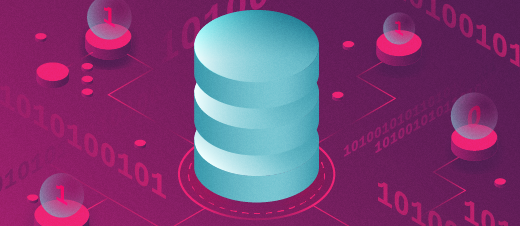
Easily Create Windows Installation Media Using Linux Tool
Recently, I’ve been helping people with Windows machines. In one case, I needed to create bootable drives for Windows Server 2022 and Windows Server 2025 to install the operating system on physical hardware. Microsoft has a media creation tool that works very well if you have a Windows host system to make the media on. My daily driver is a Linux Mint 22.2 system.
In the past, I have used WoeUSB-ng, but for some reason, I was unable to get it to work correctly. I have had no success creating Windows media with the dd command, which works great for many assignments but I does not work well when creating bootable media for Windows. Another one of my favorite tools for creating bootable media is Etcher but it will not create USB boot drives for Windows systems.
That’s when I discovered a new method for creating a USB drive that would solve my problem. I found the answer, and it worked pretty well. The first thing you need to do is open the ‘Disk Tool’ on Linux Mint or GNOME Disks. Attach the USB drive to your computer and open up Gnome-disks. Choose the disk to be prepared and format it.
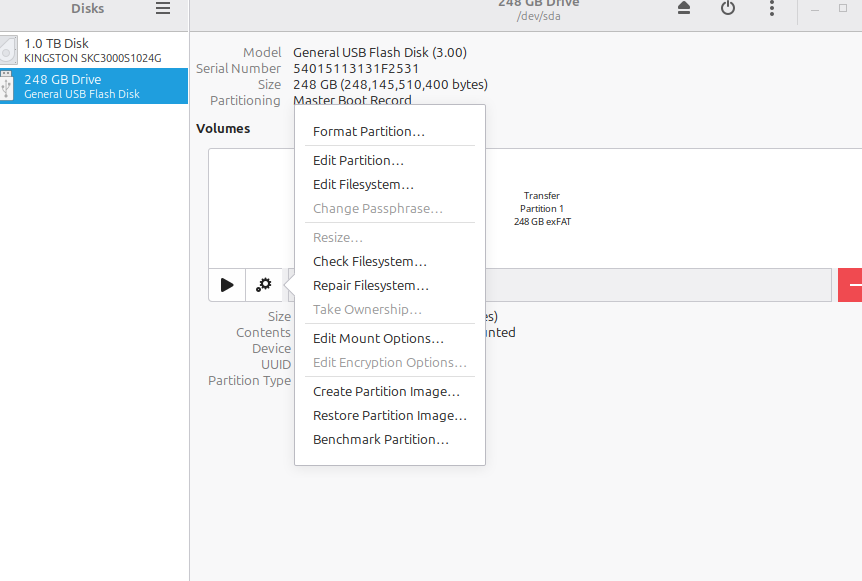
Click on “Gear” to configure how the drive will be formatted, and then select “Format Partition” at the top of the options box. Give the volume a name and then be sure that “For use with Windows (NTFS) is selected and finish formatting the drive.
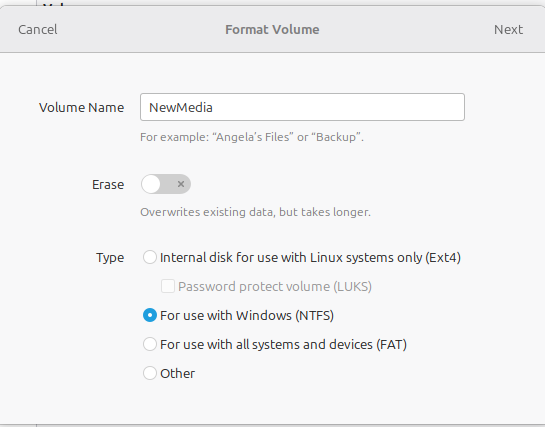
Now your USB is ready to accept the files from the ISO you downloaded from Microsoft. Mount the Windows ISO by right-clicking on it and selecting ‘Open with disk image mounter’.
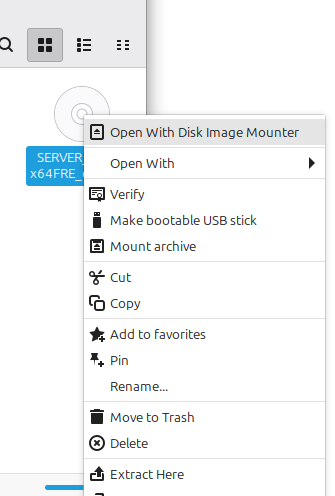
Once the disk image is mounted, copy all the files to the newly formatted NTFS drive, and you are ready to use it to install on physical hardware.
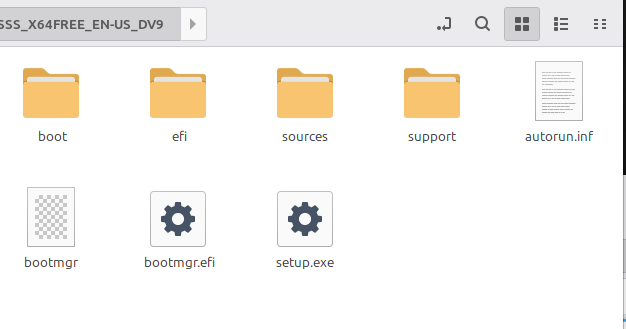
In the end, the solution was refreshingly simple: format the USB with NTFS, mount the ISO, copy the files, and you’re ready to roll. Microsoft makes their installation media rock‑solid, and with a little Linux ingenuity, you can create Windows boot drives without ever leaving your desk.