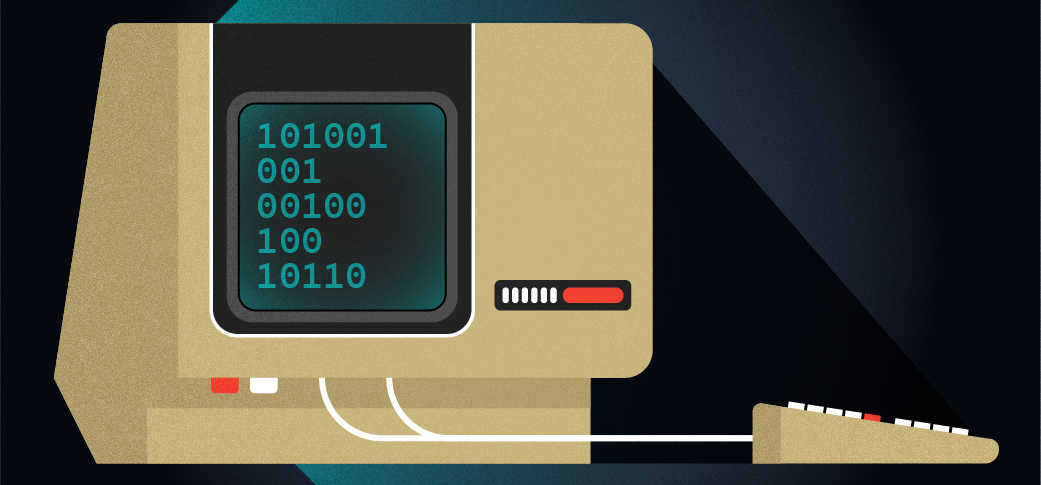
Why I love Cool Retro Term
Last Updated on October 31, 2025 by Jim Hall
I grew up with personal computers from the late 1970s with the Apple II, and throughout the 1980s with DOS. But when I went to university in the early 1990s, I first experienced other systems like VAX and Unix. I got an account on the Unix lab, and that’s where I started to explore what Unix could do.
Our campus had computer terminals spread throughout campus. If one was available, you could login to the VAX or Unix systems from anywhere. As a physics student, I spent most of my time in the science building, where we had two terminals.
A look back at terminals
If you’ve never used a terminal before, they looked a bit like little TV sets, with a glass cathode ray tube and an attached keyboard; there was no mouse. If you used a mainframe or other time-sharing computer system, a terminal was the typical way to connect. Way back before my time, computer operators used a TeleType-style terminal, which printed text on an endless roll of paper. DEC’s VT52 terminal (1975) was a popular video terminal, using a screen with 80 columns and 24 lines.
While other manufacturers also made terminals, let me list a few other DEC systems: DEC’s VT100 terminal (1978) was extremely popular, supporting “ANSI escape” codes to control cursor movement. My university had a ton of DEC VT220 terminals (1983) everywhere on campus, and a few DEC VT340 graphics-capable terminals (1987) in the computer center.

I used those VT220 terminals throughout my undergraduate career to write countless FORTRAN 77 programs to analyze physics lab data, format lab reports using LaTeX, and write many of my class papers using nroff. As a result, I’ve often had a fondness for the soft glow of the green CRT text.
Cool Retro Term
If you’re like me and want to experience the days of classic computing from the comfort of your modern PC, you should try Cool Retro Term. This is a highly stylized terminal that mimics the look and feel of old CRT terminals. It’s based on Qt from KDE, but it runs fine on other desktops too.
Cool Retro Term has several default profiles that remind me of classic computing: Apple II, Default Amber, Default Pixelated, Futuristic, Green Scanlines, IBM 3278, IBM DOS, Monochrome Green, and Vintage. Here’s a collection of all the profiles, showing some sample text:
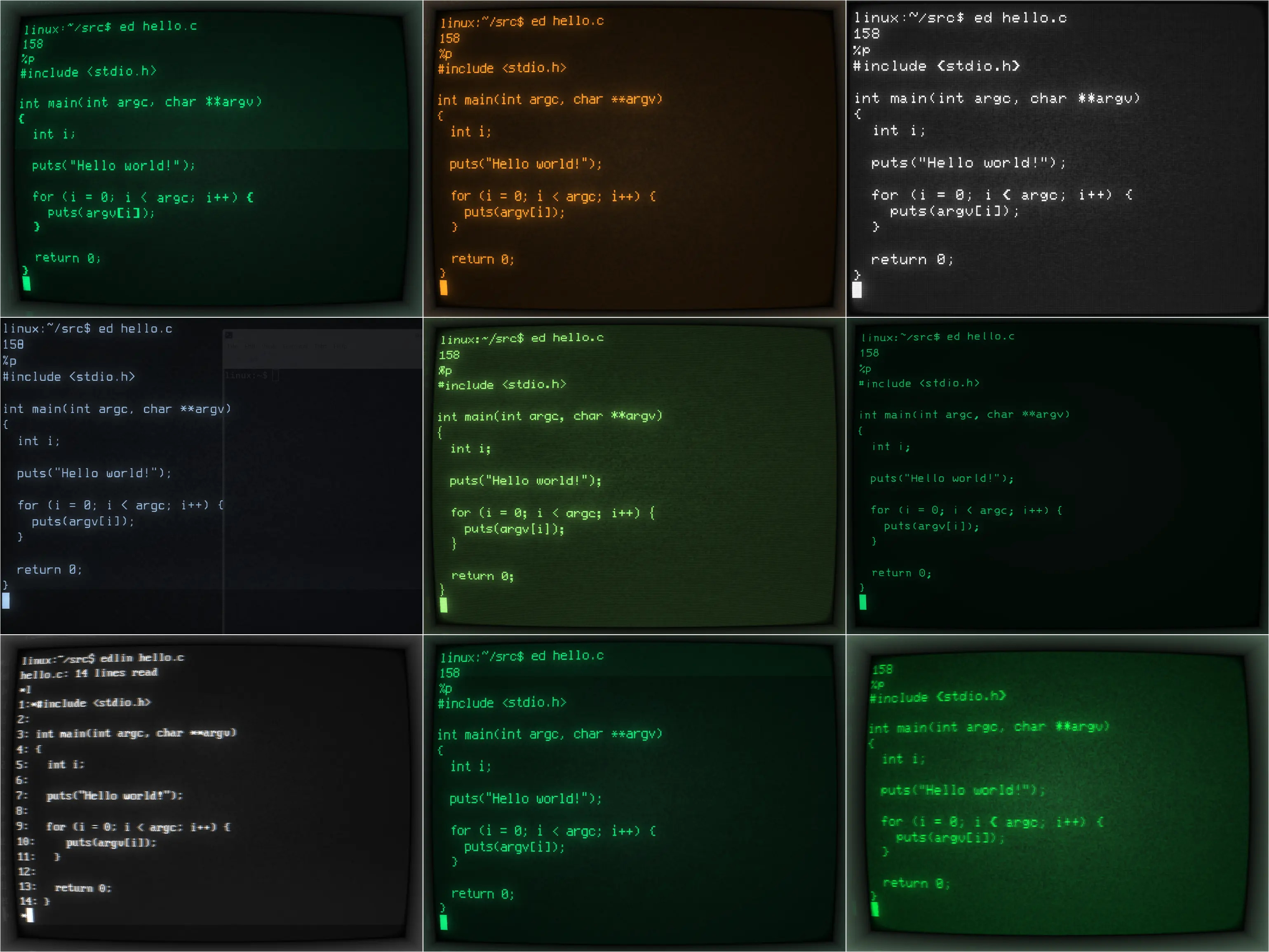
To select a new profile, right-click anywhere in the terminal and use the “Profiles” pop-up menu to choose the profile you want:
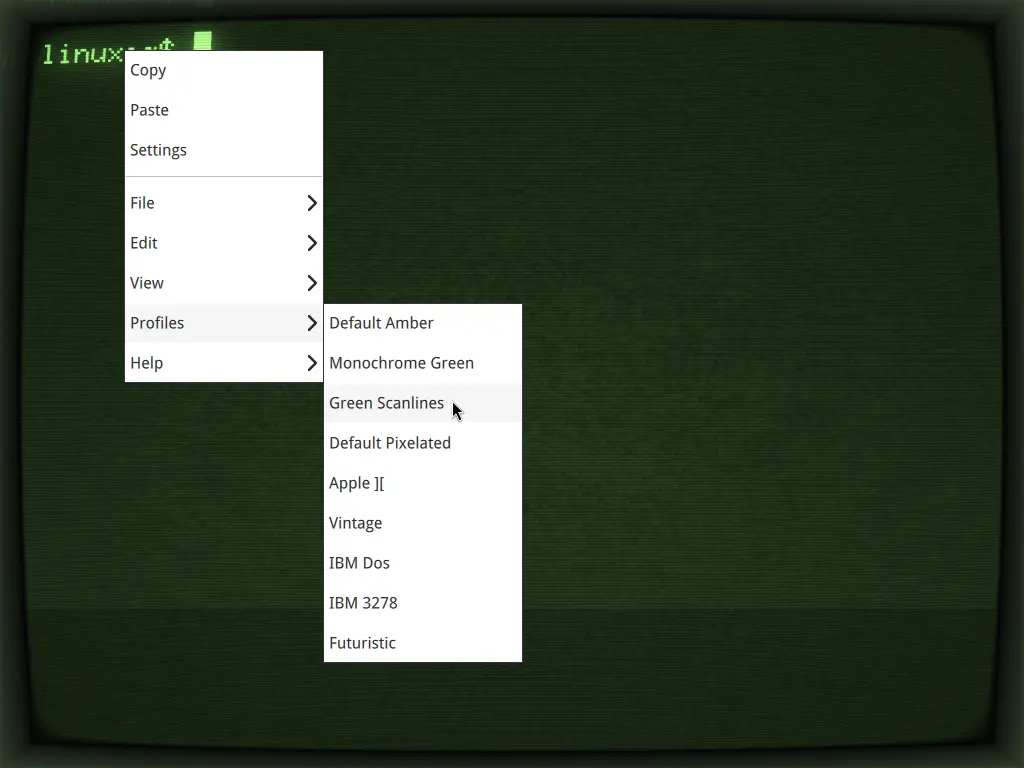
There’s something for everyone to love. I’m particularly fond of the old style green text, but many terminals of that era instead used amber text—which is also available. Cool Retro Term includes a selection of fonts that mimic other systems, including the Apple II, Commodore PET, or IBM PC, Commodore 64.
You can use the Settings to control other features of Cool Retro Term. Use the General, Terminal, Effects, and Advanced tabs to set the font, brightness, contrast, rasterization, colors, and special effects like bloom and burn-in.
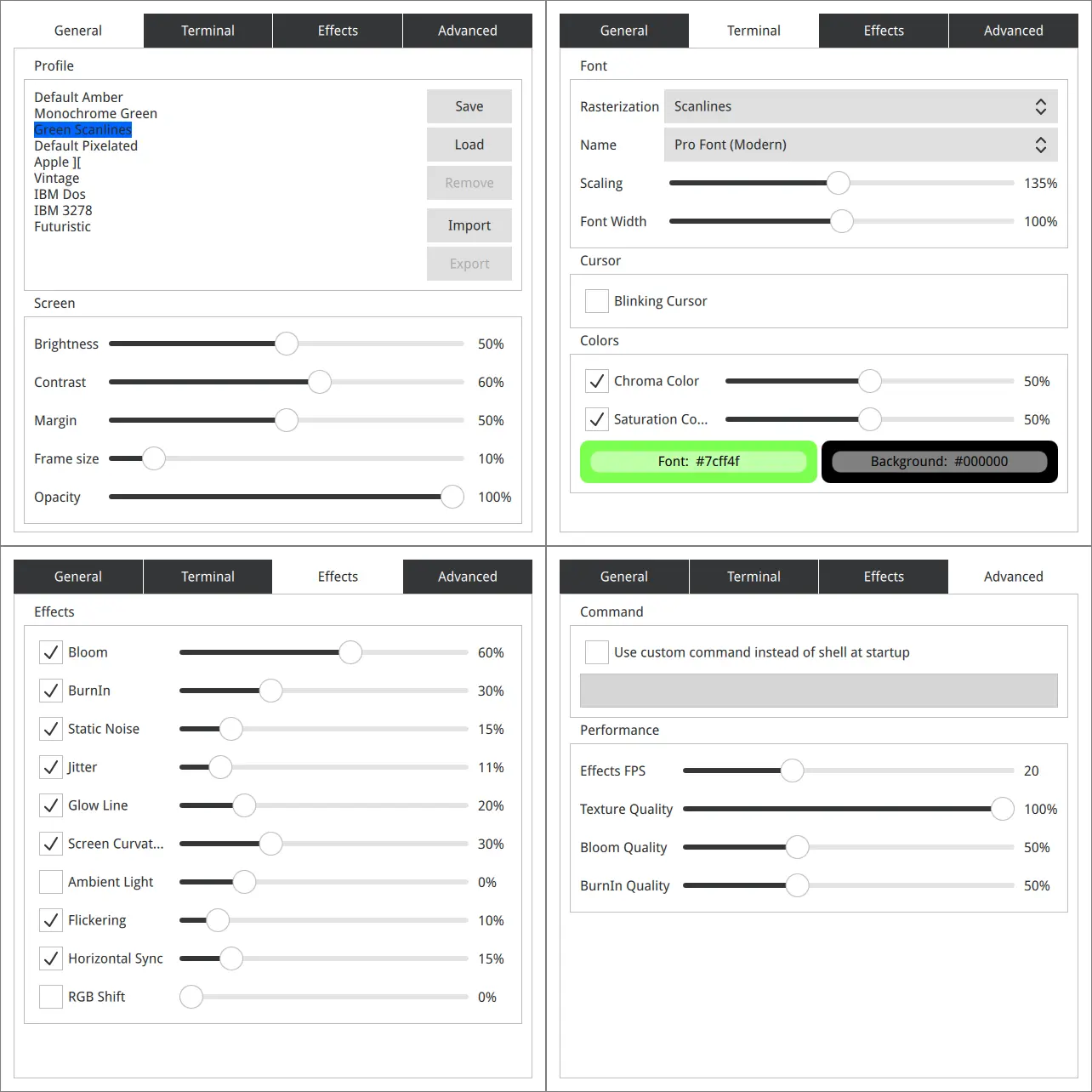
The glow line is actually an anachronism. You see the glow line all the time on TV and movies from the era, so many people today tend to believe that terminals and computers from the 1970s and 1990s all did that. But actually, terminals had very sharp displays, especially the VT220—the only time you might see a glow line is if you used the terminal in close proximity to certain fluorescent lights, or if the CRT was about to die. Otherwise, the glow line is an optical illusion caused by filming the terminal with a camera.
My settings
I like to emulate the feel of using a VT220 on my modern computer. I’m not a purist in this, I don’t care if the font is an exact match for the classic VT220 font. It’s been long enough since I actually used a VT220 that I don’t think I’ll recognize the difference anyway.
Instead, I use Cool Retro Term to mimic the appearance of the classic VT220 terminal. To do that, I start with the Green Scanlines profile and make a few modifications to suit my needs. You can control these effects individually with the checkboxes and slides under the Settings tabs.
I should add that some of the default settings make it more difficult to see the text on the screen. I find that jitter, flickering, and horizontal sync can quickly give me a headache, and I usually turn that off. I don’t like the glow line or the static noise, so I turn those off too. I usually don’t want to simulate screen curvature, so that’s another setting I disable.
On the Terminal tab, I use the Scanlines rasterization method with the Pro Font (Modern) at 135% scaling and 100% width. When I maximize the Cool Retro Term window, that gives me 24 lines and 96 columns, which isn’t too far from the 80×24 text on the VT220. I also use 57e389 for the color, which gives me a green that’s familiar to the VT220 green text that I remember.
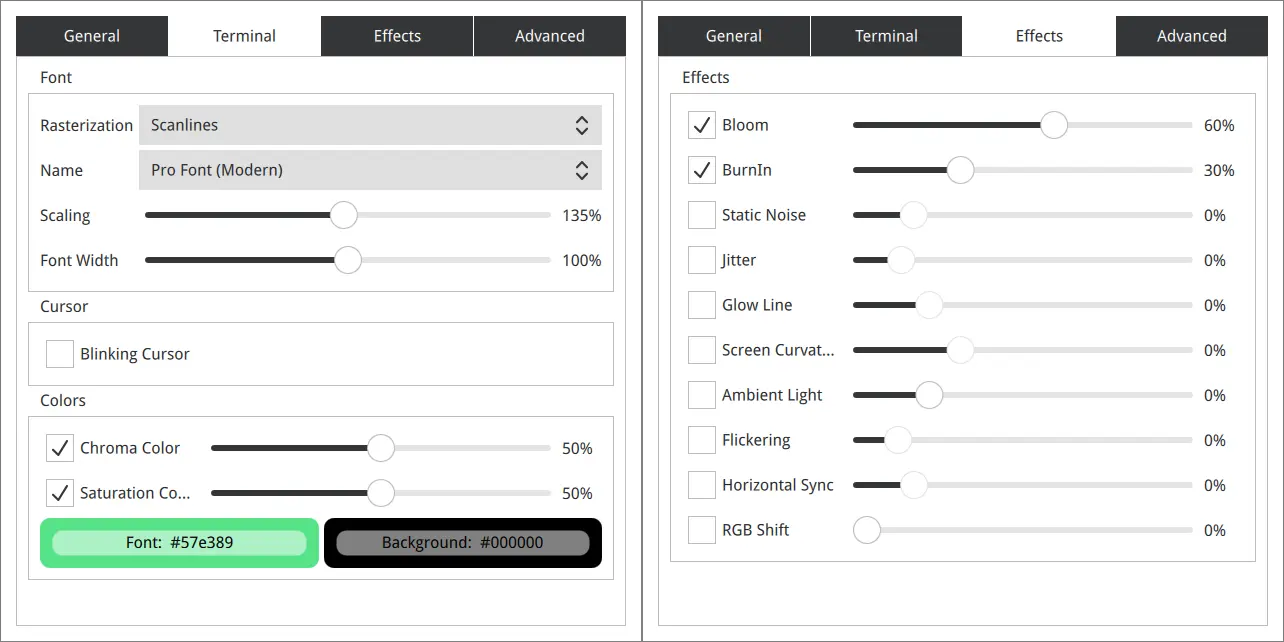
I also wrote a small “include” script that I use with the Bash shell to set a few defaults. I set the TERM variable to vt220, which most terminal-based programs respect. I also create an alias for the ls command to turn off color with --color=never and display directory entries in a way that I find pleasing: --literal turns off quotes for spaces and other characters, and -F appends a character like / for directories and * for programs, which is a convenient way to recognize file types without seeing colors.
The result is a beautiful terminal that simulates the look and feel of the classic DEC VT220 terminal from my undergraduate days:
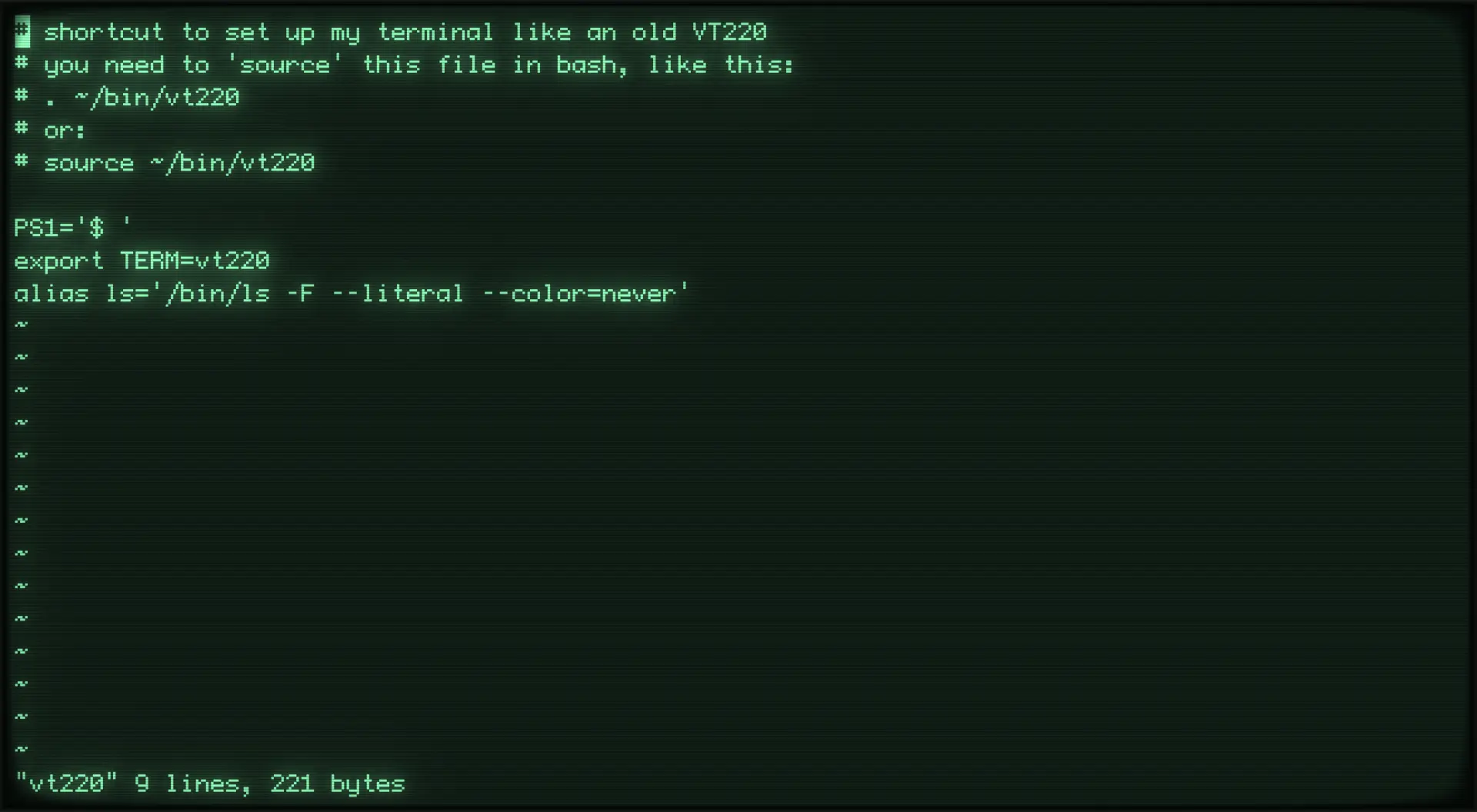
Cool Retro Term is open source software under the GNU General Public License, available from the GitHub repository. Most distributions should also provide a package that you can install; for example, on Fedora Linux, you can type this to install Cool Retro Term:
$ sudo dnf install cool-retro-term