
How to get started with Linux
Image by Mike Hill/Getty Images
Having deleted my other social media accounts, my current presence is only on Mastodon and BlueSky. Many of the messages I see in the #Linux feeds on those services are Windows users lamenting the end of Support for Windows 10. Many are unable to upgrade to Win11 because their hardware won’t support it. Others are fed up with Windows in general and their efforts to force users to upgrade, with suggestions like donating their old computers to purchase a new Win11 one.
Despite Microsoft’s recent, somewhat tepid retreat from its policy to prevent older computers that don’t meet its ridiculous hardware requirements, the fact is that many of those computers will be overloaded by the sheer bloat of Windows 11. And then Windows 12 is on the horizon.
The Linux option
So let’s take a look at the Linux option.
This isn’t an in-depth article about how to perform every task and procedure required to install and use Linux on your computer. It’s intended to give you a high-level roadmap of the steps you’ll need take to make the switch.
There are lots of posts on social media in which Linux users advise others who are thinking about moving to Linux, to use their own favorite Linux distributions. In many cases the recommendations are just not right for anyone who wants to switch to Linux. Many other posts are from some who’ve made the switch to one of those unsuitable distributions. So it’s important to choose a distribution that’s right for the new user and their needs. However, the most important choice — more important even than the distribution — is a desktop that works best for the new user. And not all new users are the same, so the desktop that works for me won’t necessarily be the right one for someone else.
Will it run on my really old computer?
Yes. The only requirement is that it be a 64-bit computer.
I have an old Dell Optiplex GX620 that was built in August of 2015 making it almost 20 years old as of this writing. It has an Intel Pentium 4 with 2 cores and 4GB of RAM. It is currently running a full installation of Fedora 42. I run it 24×7 for testing and as a node in a volunteer distributed supercomputer based on the Berkeley Open Infrastructure for Network Computing (BOINC). The projects include medical, genome, meteorological, and other types of calculations. I also perform backups and install updates at night, and the computers need to be on to do this.
I also have other computers that range from 5 to 15 years old — all running Fedora 24×7.
If it can run on a 20 year old computer, it should be OK with yours.
Choosing the desktop
A Linux desktop is an on-screen environment and user interface that allows users to interact with the computer and the programs they use. Linux has a large number of desktops available, so there’s a lot of choices. The best desktops for most new Linux users are fairly simple and that look and feel familiar to Windows users.
I use Xfce as my primary desktop and have for a long time. Xfce is a great choice because it uses fewer system resources that many other desktops, and it’s easily configurable without inundating new users with an overwhelming number of options. I’ve listed other excellent desktops that new users find comfortable.
- Cinnamon: A project of and the default desktop for the Linux Mint distribution. It is an excellent choice for Linux newcomers as it is similar to the Windows desktop without the pop-ups and ads posing as installed applications.
- LXQT: Another lightweight desktop that should feel safe and familiar to new users.
- Cosmic: Created by System76, a USA company that designs and builds laptops and desktop computers, it was designed specifically for users who are new to Linux and who want an experience that is easy and simple to start, but which can be customized as they gain experience. This desktop is still in Alpha testing so I consider it experimental. I’ll probably try it when it gets to a 2nd or 3rd Beta test.
- KDE Plasma is an advanced desktop with many powerful and advanced features. It has a massive number of personalization options that can seem daunting to new Linux users, but that make this desktop the most flexible of any I’ve used.
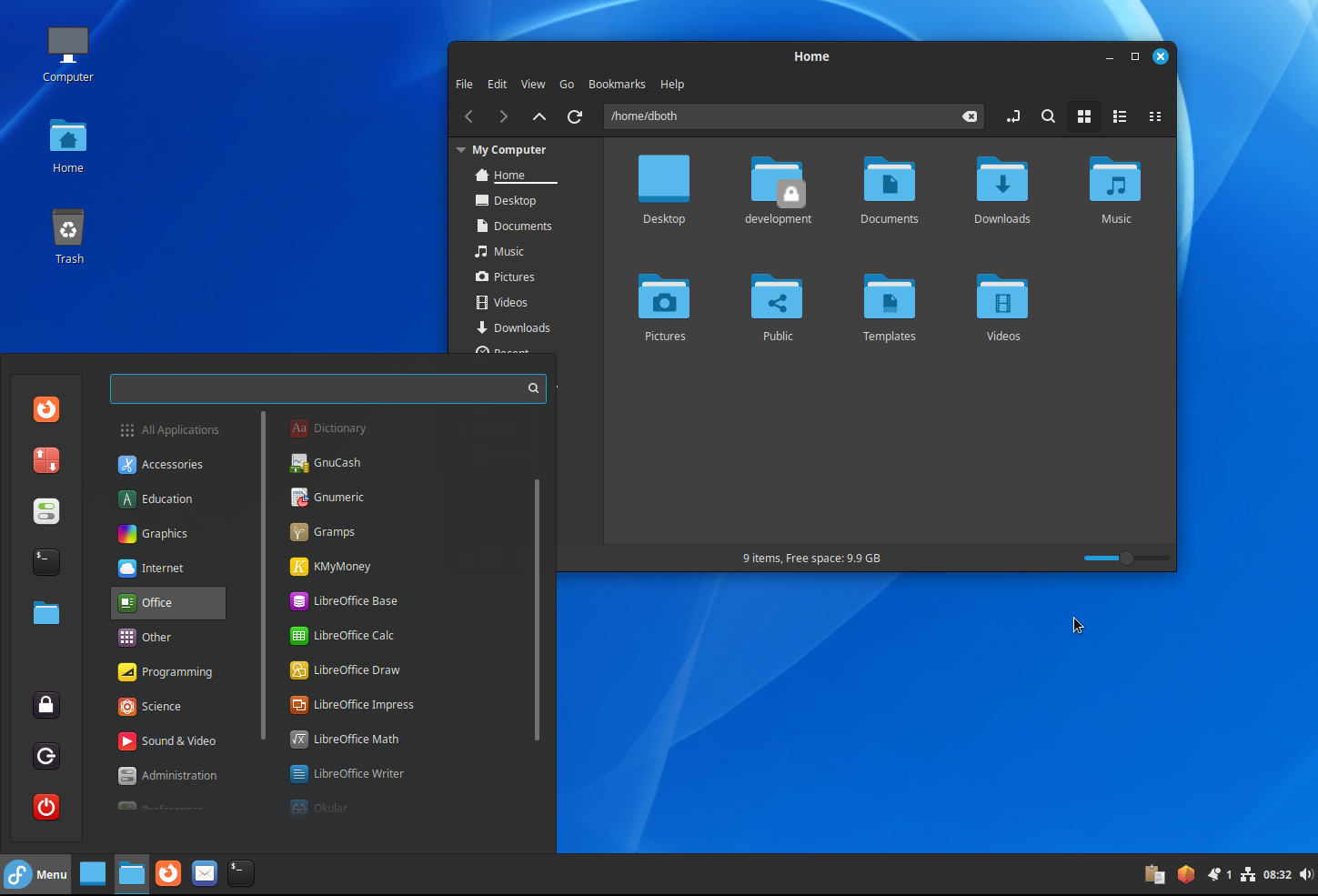
- GNOME was one of the early Linux desktops and, at that time, followed the traditional concept of what a desktop environment should look and work like. In recent years, however, it has taken a significant turn onto a different path. Many users find it much easier and more intuitive than other desktops.
- MATE is a fork and continuation of the early GNOME desktop that many users prefer over the current GNOME direction.
- LXDE is a minimalist desktop that gets the job done and has few configuration options to mess with.
All of the desktops I’ve mentioned here can be configured to look and work in ways that better fit your methods and needs. They are all available as ISO images from Fedora and can be installed on Live-USB sticks that you can try without disturbing your current operating system. Each USB image contains Fedora and one desktop. The Fedora spins page has several more desktop images that you can try, in addition to the ones I’ve listed here. I just think these are the best ones for new Linux users.
You should also note that most Linux distributions can have multiple desktop environments installed at the same time. You only need to logout, choose one of the other installed desktops using a simple selection on the login screen, and log back in. All the data on the hard drive is preserved and can be used with your favorite applications on any desktop.
I’ve frequently written about the KDE Plasma desktop which has a seemingly infinite combination of configuration options. I like to use it for that and the flexibility that it offers in the ways in which I like to work. But I still run into occasional problems with it. When that happens I switch back to Xfce or Cinnamon.
TechRadar has an article that offers some additional desktop choices.
Choosing the distribution
The next step is to choose a distribution. A distribution is a combination of the Linux kernel and a complete collection of tools and applications. Most of the mainstream distros allow installation of more than one desktop so you can try them out.
Two distros stand out as excellent choices for new Linux user, while providing plenty of support for advanced users.
- I use Fedora on everything from my laptops to my servers. It’s easy to install and, with one of the desktops listed above, is familiar enough to enable new users to be productive. All of the listed desktops are easily available in their respective spins so getting started with your chosen desktop is a snap.
- Linux Mint is also quite popular and highly recommended by those who use it. Cinnamon is it’s default desktop so that makes it easy to get started.
In my opinion, these are the best distros if you’re migrating from Windows or just want to try Linux to see if you want to proceed with switching. There are others that are also good, like Ubuntu, but stay away from Arch, which is a great distro and has a lot of fans, but is more suitable for advanced users as it takes more work to get started.
Try it
Most distros, especially the more common ones that are intended for regular users, have ISO (CD-ROM) images that can be installed on a USB thumb drive. These are called “live images” because you can boot your computer from the USB drive which gives you a working Linux system with the ability to try it out without doing an installation. This live image won’t touch any of the files on your main storage device (hard drive or SSD) unless you do so intentionally.
The best place I know to discover several different desktops and try them, is the Fedora web site. You can download live images of Fedora with different desktops and try them out. This gives you the opportunity to try several desktops on a single distribution for consistency, and choose the one you like best. After you’ve decided on the desktop you like best, you can look for the distribution that works best for you and provides that desktop, even if it’s not the default desktop for that distro.
Finding software
The big question most people ask is, “Can I use Microsoft Word (or any other software) on Linux.” Well, you can — but it’s complicated. The best option is to use open source software that performs the same task, such as the LibreOffice suite of programs.
There are literally tens of thousands of free open source software (FOSS) programs available for Linux. It’s very likely that you’ll find all the software you need to run your business, browse the web, write books and articles, use email, learn to program, use in math and scientific disciplines, play games — lots of games, and much more.
To get started on a more detailed exploration of the wide range of software available for Linux, see the article, Finding software for Linux.
Support
Most of the major distributions suitable for users like you, have plenty of support. This is also true of the open source applications you’ll use. The delivery methods for support are wide and varied, but it’s there. And the open source community will provide you with far better support than the dreaded, “Reboot your computer,” which may temporarily circumvent a problem but will never provide a true fix that will prevent it from happening again.
Most Linux distros and application software also have excellent documentation easily available right on your computer or on the web. I find that clicking on the Help icon of most of the applications I use take me directly to their on-line documentation. The LibreOffice suite of programs has exceptionally good documentation.
Of course the irony is that when you’re using tools that don’t break, you’ll need support far less often.
Parting thoughts
Linux is a powerful and secure operating system that spans the gamut from your smart watch to the fastest supercomputers in the world. Many people who range from computer experts to people who just want to get their work done — like you — use Linux every day.
Don’t be afraid to try it just because you’ve heard how difficult it is. It’s really not harder than moving to Windows 11 — or eventually 12 — and putting up with popups, expensive software, start menu icons that tease software that’s not installed and that you’ll need to purchase, all types of malware infections and more.