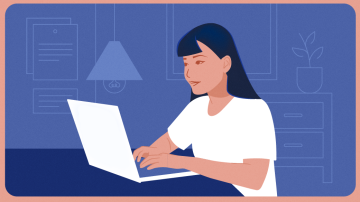
Tips for faster note taking with Joplin
Joplin has become my default note-taking app. I use it for everything, whether short notes on what to pick up at the store to saving articles I intend to read later with the web clipper. I have an iPhone, a laptop, and a desktop, and I depend on where I find myself on any given day. There’s one application that helps me record everything I want to remember for later use. That’s Joplin.
Utilizing Joplin shortcuts can significantly enhance your efficiency, workflow, and note-taking experience. If you are using iOS, you can send weblinks directly to Joplin by selecting the ‘share’ button at the bottom of the web page you want to add to your notebook.
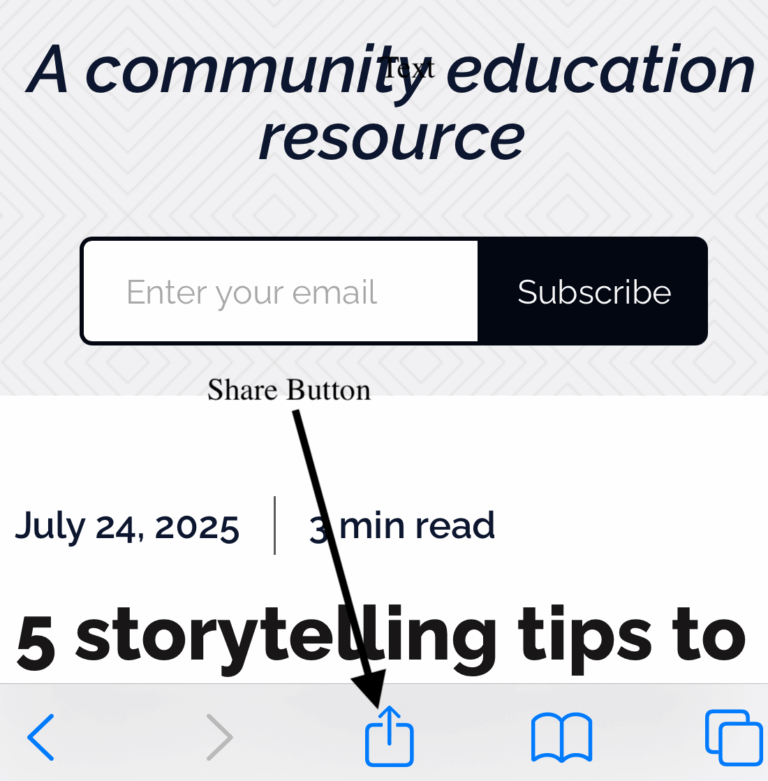
After selecting the share button and then select which iOS application you want to send it to. Joplin is one of the options.
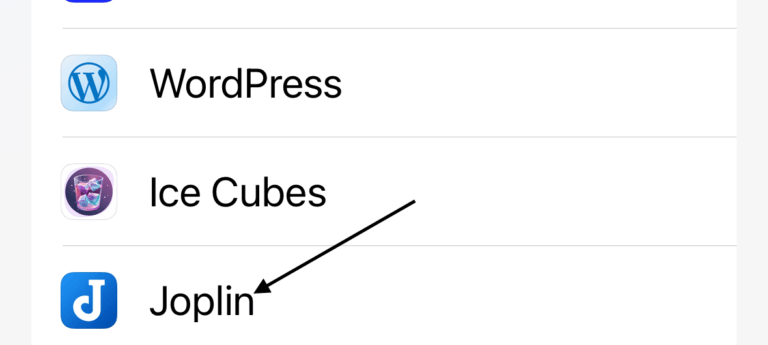
After selecting the ‘Joplin’ app from the list of apps, a new note is saved to your Joplin application. For more help, consult the documentation on Joplin’s app page.
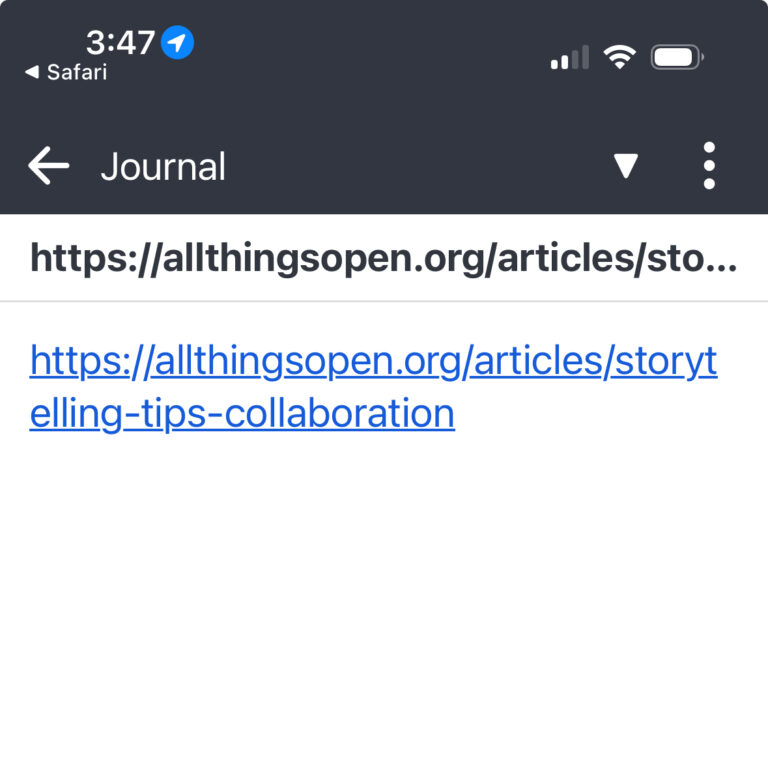
Much of my day is spent using a laptop or desktop, where I do the majority of my writing. When using Joplin in that setting, I’ve come to rely on handy keyboard shortcuts that streamline the notetaking and writing process. Here is a list of common Joplin shortcuts depending on your operating system.
- Ctrl-n – new note
- Ctrl-s – synchronize
- Ctrl-f – find and replace
- F6 – search is all notes
- Ctrl-a – select all
- Ctrl-b – bold (selection)
- Ctrl-c – copy
- Ctrl-x – cut
- Ctrl-v -paste
- Ctrl-shift-t – insert date
- Ctrl-q – quit
For additional Joplin help, be sure to check out their excellent documentation. The project also maintains a forum where you can learn and share. Joplin is an open-source project, and your donations help support its ongoing development. Creating a high-quality application requires not only time and effort but also incurs costs, such as purchasing digital certificates for app signing, covering app store fees, hosting services, and the hardware needed to build and test across multiple platforms.