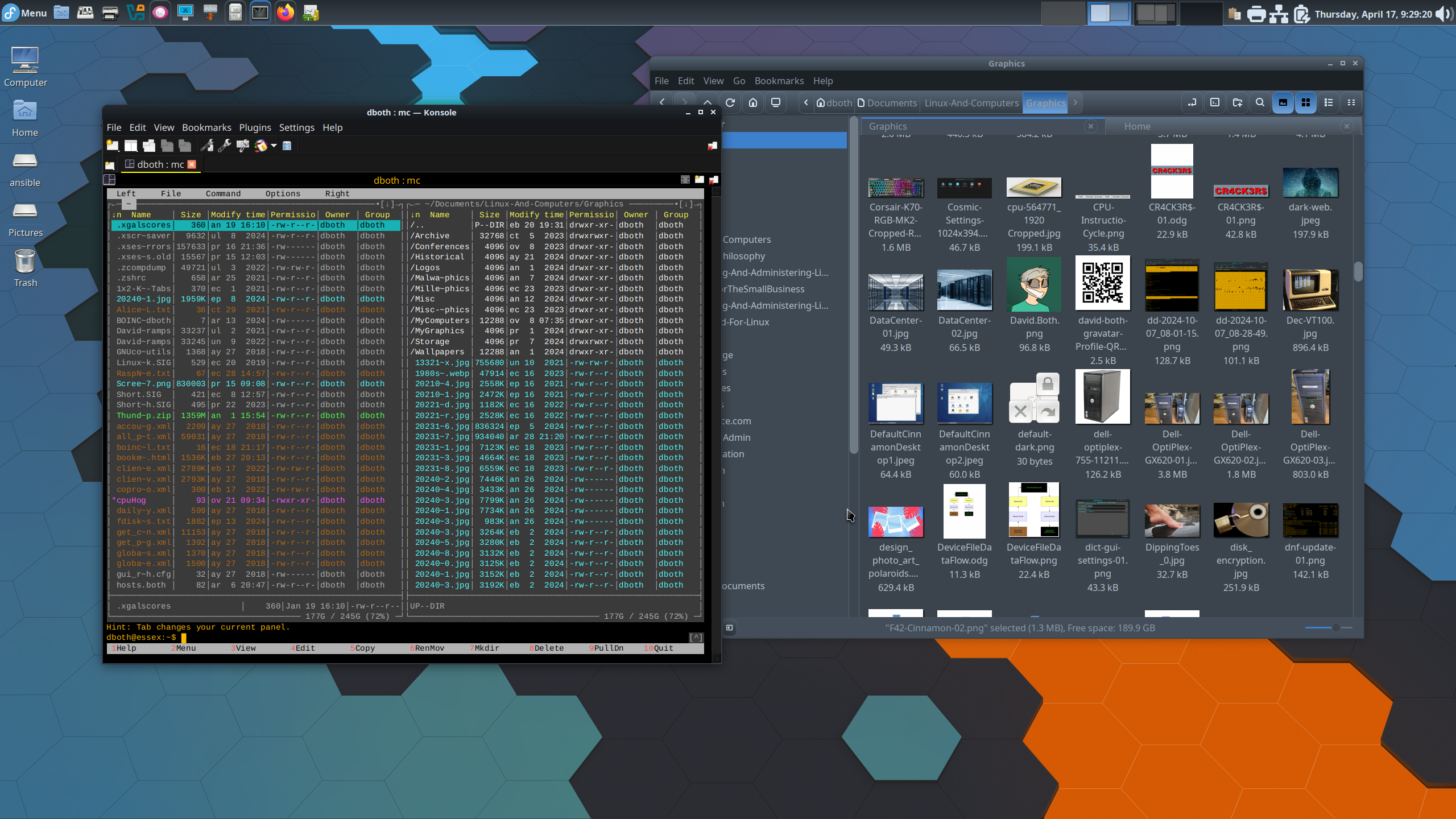
Three surprising reasons I like the Cinnamon desktop
I wrote about my five reasons to like Cinnamon back in April, and in the time since, I’ve found even more reasons to like and use this surprisingly robust desktop. Cinnamon is a fork of the GNOME desktop before it morphed into the “non-desktop metaphor” interface it has today. The current release is Cinnamon 6.4.9.
Its interface is much like that of the early Gnome 2 desktop. It’s simple and uncluttered and makes a good desktop for users migrating from Windows. For that reason, Cinnamon is also the default desktop for the Linux Mint distribution. It’s also available for many other distributions, including my own favorite, Fedora. Today’s Cinnamon brings a simple desktop experience into the modern era with some surprising features that are typically found in massively configurable environments like KDE. Such desktops also bring significant resource consumption along with their power.
1. Hot corners
One of the features I like most about Cinnamon is its hot corners. When configured, moving the mouse to the appropriate corner of the display can show all the open windows on the current workspace, and you can select a window with the click of your mouse.
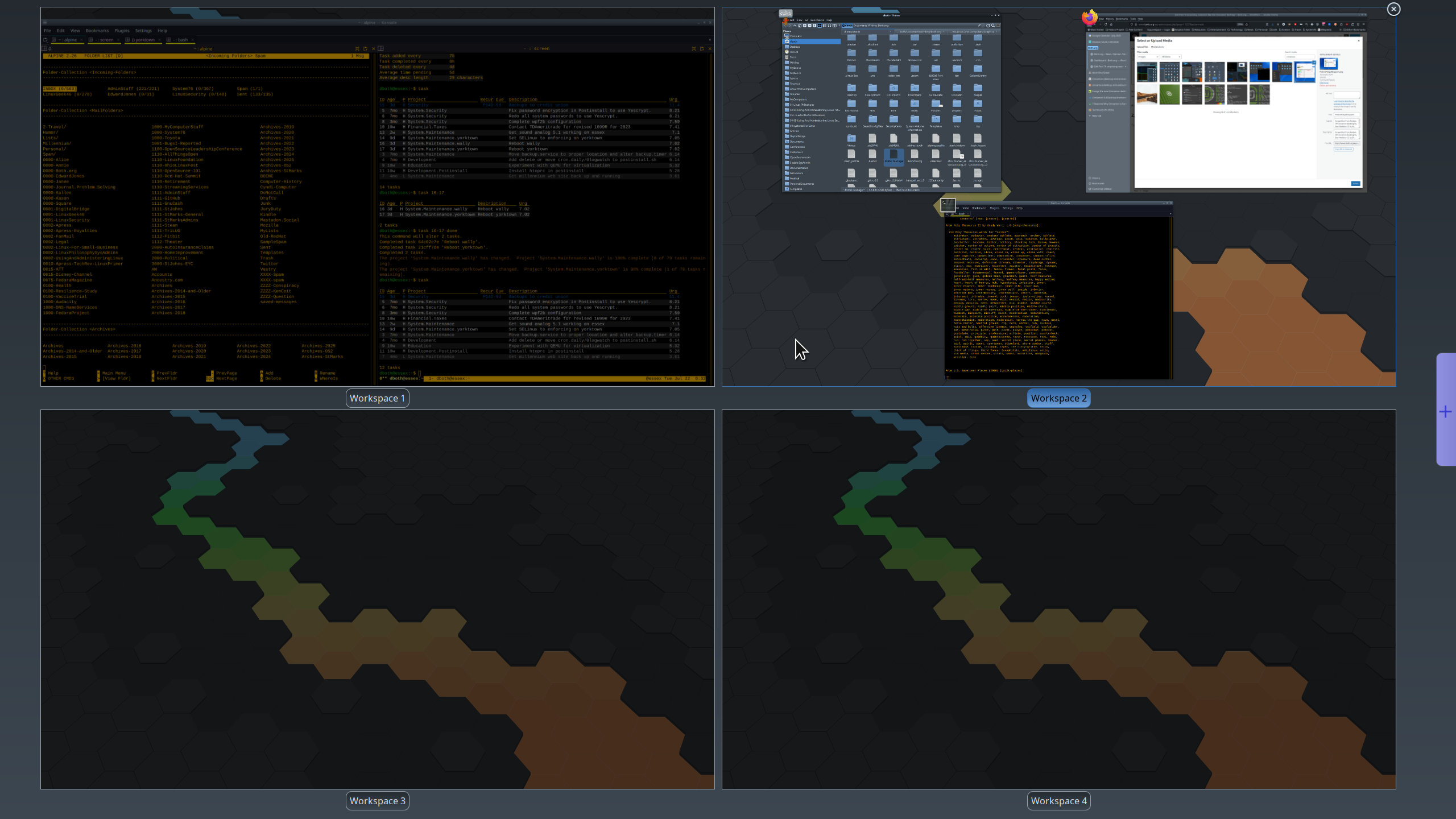
In another corner it can display all workspaces with the windows open in each. A mouse click can take you to any desktop or any desired window on any workspace. This is incredibly useful for finding open windows — even when minimized — that might be hiding in plain sight.
A third corner can be configured to minimize all windows on all workspaces, and a fourth can be used to launch a preset command.
This feature is much like that in KDE Plasma 6 and is one of the reasons I now prefer Cinnamon over other desktops including Plasma and Xfce.
2. Lock keys indicator
One consistent issue I have with my laptops and some small keyboards I use on other systems, is that of knowing the status of the Num Lock and Caps Lock keys. Several of my small keyboards and that of one of my laptops have no LED indicators at all for the lock keys. My other laptop does have an LED indicator, but it’s tiny and can’t be distinguished from other tiny LED indicators.
But there’s an applet for that. Open System Settings, select Applets, and then the Download button. Install the “Lock keys indicator with notification” applet, and configure it to display Num Lock and Caps Lock status and notifications. When activated, this applet displays a small set of icons in the system tray. The box containing an “A” represents Caps Lock, and the box containing “1” is for Num Lock. Each box is highlighted when that key is active and a notification is displayed on the workspace whenever the status of one of the keys changes.
3. The Cube
This feature is pure fun as it simulates a cube that rotates as you switch between the workspaces. It’s a nice touch and offers an enticing look at the powerful plugin and extension capabilities of the Cinnamon desktop.
Add-ons
These fun and useful features are only three of the many available for Cinnamon that are only possible because of its designed-in extensibility.
Like most desktops environments, the look and feel of Cinnamon can be modified by any of the many different themes that are available in the original installation or via downloads. Themes can allow users to personalize the Cinnamon interface components such as the launch menu, the panel, its built-in calendar and various dialogs.
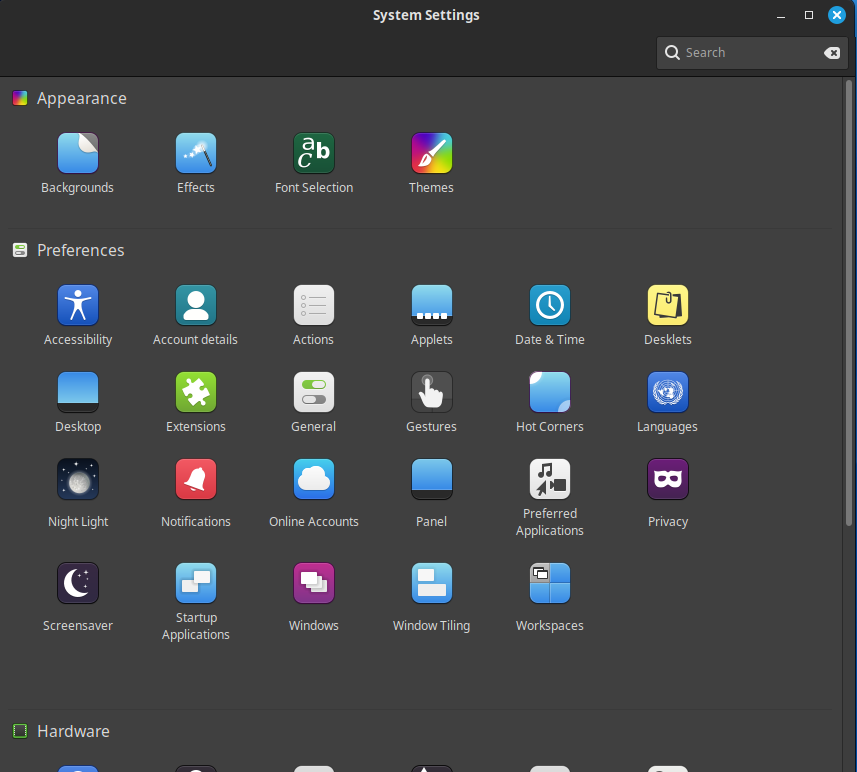
Applets are icons or text dialogs that appear on the system panel. The main Cinnamon menu is one of these applets. Others include the calendar, an accessibility menu, a NetworkManager applet that allows users to view and manage network adapters and connections, and many more fun and useful tools.
Desklets are little tools that can be placed on the desktop, such as a digital clock and a mini-photo frame which are two of the three provided by default. There are 64 of these desklets available at the time of this writing and they include a weather app and one that shows your Google calendar.
Actions are tasks like converting files from one format to another, taking screenshots, backing up files, installing fonts, and many more.
Extensions can modify some of the basic functions of Cinnamon. This is where you can download the desktop cube animation, wobbly windows, and other fun and useful effects.
You can go to Cinnamon Spices, the repository that contains many of these add-ons that you can download and try. That’s a good place to get an overview of all the add-ons that are available, but they can all be downloaded and installed directly from the Cinnamon System Settings menu icons with the corresponding names.
Be prepared to invest a significant amount of time exploring these add-ons as I’ve found myself spending hours there.